Working with the DNSCrypt is not easy as it requires DNS requests that are often the weakest chain in the link of the network. The service is not encrypted with anything like VPN or HTTPS that secures the online communication. It is the absence of the security service that makes it a vulnerable spot to various attacks and online threats.
It is essential to work with DNSCrypt because it is an easy way to create opportunities to overcome the vulnerabilities of hijacking traffic, DNS snooping, and other such attacks. The problem can be solved by using the program released by OpenDNS. There are various ways to configure Windows to use the power of the program for data encryption or encrypting DNS queries.
To solve the problem and for Windows security you can apply the following steps:
- Using the program in Windows, you require configuring it first. Go to the website and download the crypt Proxy ZIP that is available for Windows.
- When the program is downloaded, you need to extract the folder in the package to the C drive of your system.
- Rename the extracted folder to €dnscrypt’ to help you ease your navigation when you are in command prompt.
Launch a command prompt window to process the commands with better privileges to work with the system. Press Win + X-> Command Prompt, this is possible if you have the admin rights to the system. If you do not have the admin rights then, you will not have the permissions to utilize the command window.
- For Vista or Windows 7 users they need to locate the Start Menu and search for Command Prompt-> Run as Administrator.
- Go to the €bin’ folder that is located in the €dnscrypt’ folder located in the C drive and use the following command for it:
- c:\dnscrypt\bin
If the file is not located in the C drive and is in some other drive then the path of the file too will change accordingly. You will need to change the path of the C:\ to the name of some other drive where you have saved the extracted folder.
Now you need to execute the command by installing the DNS program. Use the key fingerprint of DNS that would be OpenDNS.
- Enter the command: dnscrypt-proxy.exe –resolver-name=opendns –resolvers-list=”c:\dnscrypt\bin\dnscrypt-resolvers.csv” –test=0
- Remember if the directory address is C drive then you will not need to make any relevant changes in the command line, but if you have changed the location then, this too shall change.
- After executing the command as mentioned above, a message will be displayed that will be about the server key fingerprint.
- If the message is not available then, you will need to try for another compatible version of DNS using the CSV file.
- Now to install the file on the Windows you need to enter the following command:
- dnscrypt-proxy.exe –resolver-name=opendns –resolvers-list=”c:\dnscrypt\bin\dnscrypt-resolvers.csv” – install€
- After the execution of the command, you will receive a message of confirmation with used registry key.
- You will receive the changes that you will need to carry out for the DNS resolver settings.
- To change the settings press Win + X and then choose the option of Network Connections.
- The command launches the Network Connections window.
For Windows 7 users or Vista users it is easy to access the same using the option of Networking and Sharing Center. - Right click on the Network Adapter and from the drop down menu select Properties.
- In the Properties window scroll down to locate and select Internet Protocol Version 4 (TCP/IPv4).
- Click the Properties button and choose the option of Use the following DNS server addresses with radio button next to it.
- Enter the address of the localhost 127.0.0.1, this will be the DNS you choose. Hit OK to apply and save changes.
- If for any reasons, you are using the IPv6 then open the properties related to it.
- You will need to enter the DNS related to it that would be::1.
This is the way you configure the DNS server to protect your Windows from online threats. The method is simple, and you can apply it easily. Encryption is certainly the best way that you can opt for protection against potential online threats.
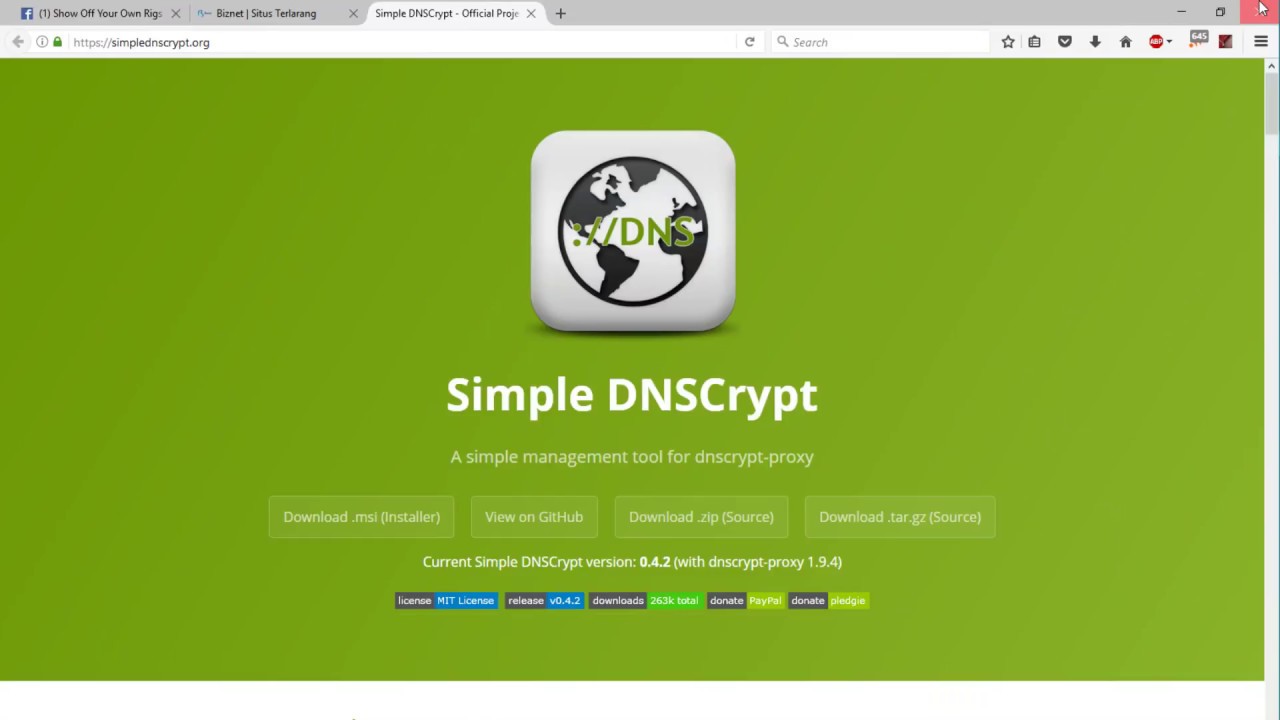
viagra pills buy generic viagra online walmart viagra
generic viagra cost viagra online for sale viagra cost per pill
how much does cialis cost at walmart cost of cialis generic cialis at walmart
viagra walmart buy cheap viagra online viagra
non prescription ed drugs ed treatment drugs medications list
viagra cost cheap viagra order viagra online
treatment of ed
buying viagra online buy generic drugs mexican viagra
how to cure ed naturally
online viagra cheap viagra where can i buy viagra over the counter
ed remedies
viagra discount buy viagra how to get viagra
canadian online pharmacy
coffee with cialis cialis online cost of cialis
does medicaid cover cialis cheap cialis legitimate cialis by mail
treatment with drugs ed pills online pharmacy otc ed drugs
top ed pills
pumps for ed canada ed drugs natural ed remedies
ed clinics
generic zithromax azithromycin zithromax online pharmacy canada
generic zantac recall zantac
cheapest sildenafil cheap sildenafil